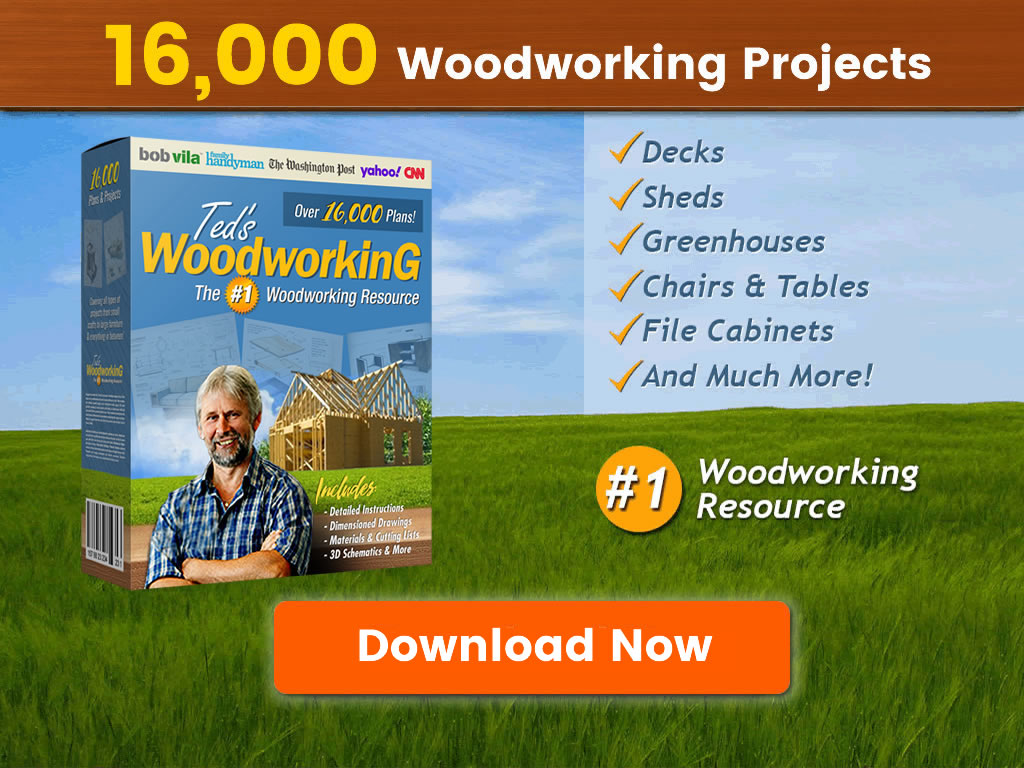Visualizing the color of your home’s exterior is a challenge. It can be a struggle to imagine which colors match and what the overall effect will be.
Don’t panic! There are plenty of exterior house color visualizers free to use, which gives you more of a chance to be creative. Seeing your home’s exterior in all its color glory before you lift a finger is a great way to reach your goals.
We bring you the 10 best free virtual exterior paint visualizers.
1. Benjamin Moore’s Personal Color Viewer
First, even though Benjamin Moore’s Personal Color Viewer is free, you still need to sign up to get the benefits of the software.
It offers sample rooms to inspire you, where colors can be mixed and matched, or you can upload an image and work with that instead. Once you have your room uploaded, you can start to create a maximum of 5 zones.
You’ll need to ensure your image is set to 1,200 px x 1,200 px to get the most from the program. Once you are happy, you can apply the paint in various ways, using either a paintbrush, a magic wand, or a shape tool.
You can then insert the colors into the zones you have chosen to give you the best idea of how the colors will work in the room. Furthermore, you get a detailed report telling you which colors complement each other.
You can even adjust the opacity to enhance your designs further. Plus, this software is easy to use, so it should be a breeze for beginners.
On the downside, if your picture doesn’t match the 1,200 px x 1,200 px requirements, you will have issues uploading your image.
Pros
- Create zones.
- Sample rooms.
- Opacity adjustment.
- Different color tools.
Cons
- Uploading images can be a challenge.
2. Sherwin-Williams ColorSnap ® Visualizer for Web Software
Sherwin-Williams is an excellent piece of software if you are new to exterior and interior design. It gives you suggestions to make the task easier. A helping hand is always welcome when there are millions of color choices.
Like all good virtual house paint visualizers, you get the choice of room templates to spark your creative juices, or you can upload images from your home. You can also create zones where you can add your color selections.
Like the Benjamin Moore program, you apply color using a paintbrush, a magic wand, or a zone selector.
This software is pretty hard to beat for color choices and expert themes, especially if you don’t know where to start. Choosing the expert option is a handy starting point. Plus, you can adjust the camera angles to see how your color selection looks from different views.
Pros
- Color tool choices.
- Great for beginners.
- Expert color themes.
- Different camera angles.
Cons
- Takes time to learn.
3. Valspar Virtual Painter
Valspar is Lowe’s house brand of paint, so if Lowe’s paint selection is a favorite, you will love this virtual painter.
The beauty of this software is the ability to mix and match the elements within the image. You can have accent walls, change the color of covered entrances on the exterior, and even add furniture that matches the scheme.
If you get stuck, you can opt to get advice from an expert, and once you upload your image, the software creates a palette similar to your existing color choices. You can even adjust the shade to get the exact color match.
Another advantage of this software is the sheer availability of the paint. Lowe’s has over 2,000 locations across the country increasing your options to purchase the right colors. Plus, it is great value for money.
It isn’t the easiest program to work with, but once you get the hang of it, you will have your home’s exterior and interior looking their best. You can even order your color selection online, straight from the software.
Pros
- Order paint online.
- Widespread availability of paint.
- Shade adjuster.
- Get expert advice.
Cons
- Tricky to master.
- Only for Lowe’s products.
4. Cloverdale Paint Colour Visualizer
If you want your home exterior to make a statement, this might be the paint visualizer software for you. Cloverdale uses bold brush strokes and has an array of vibrant colors to choose from.
The first thing to note is you don’t have to sign up to use this program. You can upload your images and get started right away, or you can use their sample templates and tweak them.
This package is one of the easiest to use, and you get results pretty quickly, making it satisfying to work with. It’s also ideal for beginners looking to flex their creative muscles for the first time.
You get a choice of thicker brushes to paint the exterior and interior of your home more rapidly, and you can change the opacity to get a feel for how well the color scheme works in different shades and light conditions.
Once you have finished designing, choose different camera angles to see your creation from every view.
It feels a little unrefined, thanks to the bold brush strokes, and unless you are skilled in virtual painting, the colors can overlap. It also lacks any color themes, which are helpful to kickstart your designs.
Pros
- User-friendly.
- Easy to learn.
- Bold brush strokes.
- No sign-up necessary.
Cons
- No color themes.
- Feels unrefined.
5. Behr® Paint Colours
Behr® is slightly different because rather than focus on an individual color scheme for your home’s exterior and interior, it gives you multiple options. It makes color choice simpler and gives you a better understanding of how the colors work in your chosen space.
This software is easy to use, making it much more user-friendly than some. You can play with the color options, select samples based on similarity to your home, and then click on the image to import your color choices.
This software is similar to Lowe’s visualizer in that it links to a major DIY store brand. When you click the store locator, Home Depot’s logo appears.
You might notice there is no facility to upload images of your home, limiting you to pre-selected templates that best match what you have. This is a significant downside compared to other visualizer software.
Pros
- Easy to use.
- Multiple color options.
- Pre-selected images.
- Saves time.
Cons
- Linked to Home Depot.
- No image upload.
6. Rodda Color Visualizer
Rodda is versatile, offering you the option of using existing images, sample images, or uploading new ones. You can even choose various types of floors to get you started on the design.
This software is fast, saving you time and enhancing your user experience. Plus, you don’t need to use a zone selector, and you can add colors directly to the walls, floors, and ceilings.
The end result is you get a detailed visualization of your design in double-quick time and with the minimum of fuss.
The extensive selection of pre-loaded samples covers almost every room configuration and exterior appearance you can think of. Still, if you want to make changes, just outline the zones or use the magic wand.
Now for the not so good; to use this software, you need to create an account and share your details. Some people may prefer other options rather than give out this information.
Pros
- Versatile.
- Speedy operation.
- Extensive list of samples.
- Works with or without a zone selector.
Cons
- Needs an account set-up.
- Requires personal information.
7. Room Visualizer by Glidden
Unlike Rodda, to use this software, all you need to do is agree to their terms and conditions. Then you can access a bank of images or upload your own.
This program gives a clear visualization straight off the bat. You can select from a wide choice of colors and import them to pre-loaded templates of rooms, or take a photo of your space to work with.
If you know what colors you want, search for them by name on popular sites like Amazon, Walmart, and Home Depot to get the exact color match. Plus, you can adjust the hue to create variations for the best results.
The software makes comparisons for you to help with your color choices. Once you are satisfied with your design, you can order the colors online for the best possible match.
The strength of this program is in the detailed images. They are presented in brilliant clarity, giving you the highest quality render of any of the software on offer.
You cannot rush with this software because it takes time and patience to master. But, once you do, you will have a world of possibilities at your fingertips.
Pros
- High-quality images.
- Order online.
- Tons of images.
- Compare shades.
Cons
- Challenging to learn.
8. Visualize Color by Dulux
We all know Dulux. It is a well-known paint brand, so moving into color visualization software is a natural step. Dulux has a vast array of color choices, so if you want to increase your paint options, this is a great tool.
You can select from their templates or upload your new image and then choose from their website to find the right color combinations.
If you have a particular color shade in mind, you can search by name on their website, or get color suggestions based on other user input.
You need to save your color palette before progressing to the decorating stage, and if you don’t like how the exterior looks, press the reset button and start over.
At the end, you can click the “Review” tab to get a comprehensive inventory of the colors you have used, and then you can place your paint order with Dulux.
If you want to garner opinion, share your designs on social media to gauge reactions. You might find by doing this you get more suggestions to improve your exterior further.
Be aware that digital rendering of paint colors may vary from the physical paint you choose, so be sure to exercise caution before finalizing your order. Plus, to save your designs in JPG format, you need to create an account.
Pros
- Online ordering.
- Vast color choice.
- Saves in JPG.
- Share designs on social media.
- Reset and review buttons.
Cons
- Physical colors may vary.
- Need an account to save designs.
9. McCormick Paints Color Visualizer
McCormick Color Visualizer is extremely popular with users, thanks to its functions and upgrades that keep it current in the field of visualizer software.
You can choose from residential and commercial images, as well as exterior shots. The program gives you suggested pictures, or you are free to upload new ones.
Once you choose the color you like, the website suggests other color options it thinks will compliment your scheme. This helps if you have no clue about matching colors or you are new to this technology.
If you don’t like the suggestions, you can select your own colors, and if you change your mind, you can wipe the changes and start from scratch.
When you do find a design that meets expectations, you can save images in JPG format, which makes them easy to share on social media.
Like all new experiences, it takes time to get used to how this technology works. Don’t rush it, and ask someone for advice if necessary.
Pros
- Saves in JPG format.
- Vast sample images.
- User-friendly.
- Color suggestions.
Cons
- Takes patience to master.
10. Home Stratosphere’s Paint Visualizer Software
This visualizer software is super-easy to use. You can upload an image or choose to work from templates. The colors are simple to apply, and you even get to see what the colors look like when the paint dries.
You can change the opacity to adjust to the shade you want, and you get to choose from the vast Behr range of paints.
There is nothing to download, and you can get started straight off the bat. Infilling with the magic brush is much faster as it colors larger sections of the walls and floor, but you also get a smaller, detailed brush to help keep within the lines.
You can share your work on social media, plus you can take a photo and print out the designs.
There are no instructions or pointers to help you master the software, so it’s a case of trial and error, and unless you upload a new image, you are limited to their room designs.
Pros
- Easy to use.
- No download needed.
- Share on social media.
- Opacity Adjuster.
Cons
- No instructions.
- Feels basic.
- Limited templates.
Painting Without The Mess
There is no better way to get a handle on your ideas and designs. Free virtual home paint visualizers give you the tools, the control, and inspiration to see your ideas blossom.
You can choose the color schemes that suit your home, adjust the shade, and even add furniture to create the final vision. All of this and without opening a single can of paint!